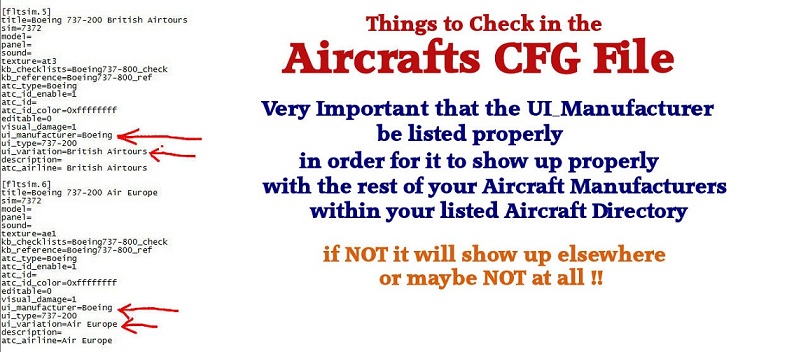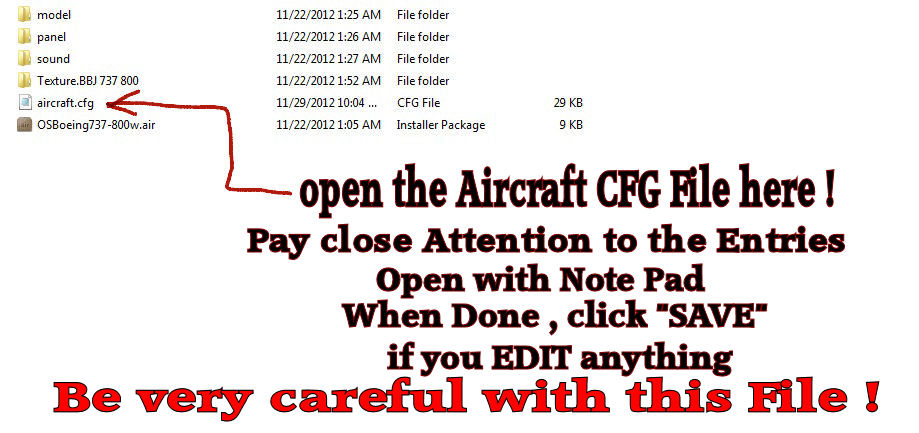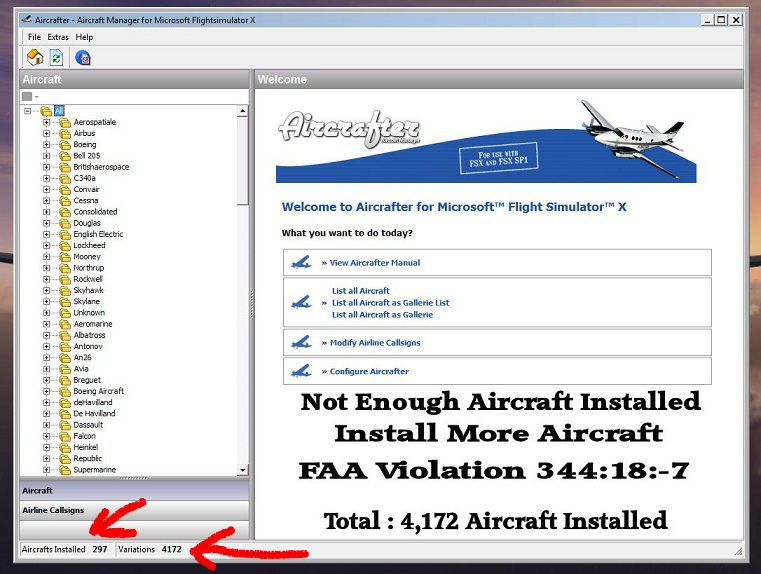OK Hopefully I can explain this so you'll understand it ???
if NOT, maybe somebody else can better than me ?

IF - I understand you correctly - your Aircraft that you downloaded isn't showing up with the Rest of your Airbuses in the "Aircraft List" , category .
Within your Flight Sim, go find where your Aircraft resides / parked at,
in FSX its listed under Sim Objects / Airplanes - Yellow type folders.
Open up the Aircraft Folder, scroll down to where your Troubled Aircraft is located / filed.
Open it up - scroll down to the "Aircrafts CFG File".
OPEN it up / using "NOTEPAD" !! ( See Screen Shot below)
Then go search within the File for the "ENTRY" , titled UI_ Variation=whatever Aircraft Manufacturer ???
Make that Entry says , the Name of the Manufacturer that your Aircraft is made by !!!!
Example : Airbus , or maybe Boeing , or Beechcraft - or McDonnel Douglas , or Cessna etc......
Delete the Entry of the Manufacturer only - NOT the - UI_ Variation= part ,, leave that alone !!!
Then Type in the Actual Name of the Manufacturer of your Aircraft , then click "SAVE" in the upper Left hand corner of the file at the Menu's Top of the CFG File ,,, important to Click Save Always !!!!
Your Aircraft will / Should show up under the Correct Aircraft Manufacturer with all the others !!!
I've seen some examples of another name used in the UI_ Variation, that'll cause the Aircraft to NOT show up, in its Correct Category with the other Aircraft of that particular Catagory, why they do it I have no idea, doesn't matter,, personel preference I presume or they just forgot,, , no Big Deal, if ya know what to look for and how to Change / Edit the Aircraft CFG File.
So Say you have a Boeing - but its listed say under Apples Aircraft,,,,
Delete , Apples Aircraft, and change it to Airbus or Boeing, or whatever as described above.
Study the Aircrafts CFG File closely, compare it to other Aircraft CFG Files within your Sim, and look for any Differences there might be,,,????
Sometimes I'll get an Aircraft that won't show up correctly or NOT at all,, and I'll go into that particular Aircraft thats troubling me - and look / search within the CFG File for Wrong entries , and change them and 90% of the time, they'll show up correctly !! Presto' like Magic, I've got a new plane !!

Another way I've done is to "COPY" a previous Entry from the "CFG File", and "PASTE" it below the next corresponding Entry
Then go in and Change it - to the NEXT corresponding Number of the next Aircraft in the list
[fltsim.0]
[fltsim.1]
[fltsim.2] Etc,,,,,,,,,
Then also,, change the title and the UI_Variation
and the "Texture" name to correspond with the correct name of the Texture folder for your Aircraft, that your trying to INJECT into your Simulator
rather it be FS 2004 / or FSX doesn't matter , works the same !!

So - go look at that Aircraft, study it carefully,, pay attention,,, carefully, take your time ,,,,,
make sure the "Texture folder" name is Correct and the Entry within your Aircrafts CFG File match !!! (important)
and have a good look, at the ENTRY of that UI_ Variation as to what it says,,, change it to whatever you'd like so it'll show up with the rest of your Aircraft or wherever you want ,,,,,
See Screen Shot Examples below !

Hope - maybe this helps ???
If NOT ,,,,
Call 1-800- Don't get it !!!
A foreign speaking operator will place you on hold for days !!!