Plugger69 wrote on Oct 5
th, 2010 at 6:30am:
Hello Hagar,
Thank you for your response.
I followed that link to an absolute tee but for some reason when I copy and paste the file/folder into the Sim/Objects airplane folder and I then go and start up FSX, the planes are not in my directory....

Any help you can give would be appreciated.
Hi Chris. I suspect your A380 is hidden inside another folder. I'll walk you through how I would do this. I have WinXP but the principle is exactly the same in Vista.
I'll assume you followed the tute as far as extracting the zipfile to your Download folder.
You should now have a folder alongside a380_rafgrey.zip named a380_rafgrey.
If you open the a380_rafgrey folder you should find another folder inside it named A380-800 RAF Grey.
This is the aircraft container folder that you paste into your FSX SimObjects\airplanes directory. See my shot below.
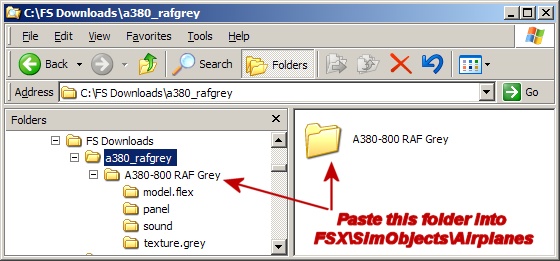
The aircraft should now be listed on the FSX aircraft selection menu but as it was created for FS9 it will have no thumbnail image. This can be fixed later by pasting a screenshot of the aircraft saved as thumbnail.jpg into its Texture folder. Try Autothumbnail by all means but I could never get it to work on my PC.
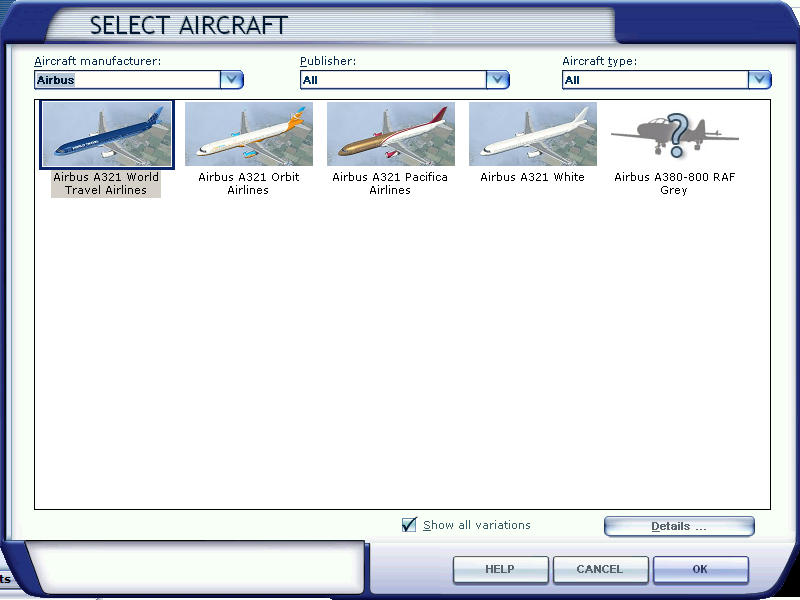
If you select it you will find it uses the default B747-400 panel but has no sound. This can fixed by re-aliasing the Panel & Sound.cfg files as Pete suggested. You can open & edit CFG files in Notepad. (With Vista it might be easier to move them to your Desktop before editing then save changes before pasting them back again.)
Alternatively you can copy the default B747_400 Sound folder & paste it into the A380-800 RAF Grey folder. Overwrite files/folders when prompted. (The FSX default B747_400 is aliased to use the sound of the default B737_800.)
Please tell me if that fixed it for you.
Quote:Microsoft (R) Windows Vista Premim 64 BIT Edition
Note: As this an FS9 aircraft you might need to disable DirectX 10 Preview from FSX Settings for the textures to display properly.

