Can you describe your problem?
Here's installation instrucion:
MTX System Requirements:
6 GBs of free disk space, FSX capable hardware.
Recommended: Microsoft Dot Net 2.0 or 3.0: MyTrafficX's Communicator and MyTrafficBoard require Microsoft DotNet2. If neither of the MS DotNet libraries are present on your computer and you would like to use the MT-Communicator or MyTrafficBoard - this choice is at the user's discretion - please make sure you install DotNet1 before installing DotNet2.
http://www.microsoft.com/downloads/Search.aspx?displaylang=enMyTraffic Communicator will be started automatically at the end of the install process, it helps you to configure and maintain MyTraffic X. All the functions you get there can also be found in a set of command procedures in the MyTraffic folder, so if for any reason Dot Net cannot be installed to your system, you still can fully enjoy MyTraffic. For installation instructions in this case please go here. This also applies in the case that MyTraffic Communicator does not start at the end of the install process.
If something is unclear, please check our forums before going ahead. In most cases, particular questions will have been answered already.
http://forums.simflight.com/viewforum.php?f=4 MyTraffic X Installation Overview:
- The installation of MyTrafficX runs in two phases
A) a largely automated part which requires little user interaction and
B) two manual adjustments which are necessary to make MyTrafficX come alive in FSX
If you are updating to MyTraffic 5.1 from any running MyTraffic 5.0 installation, the best way is to either remove the <FSX>\MyTraffic folder, or to rename it to MyTraffic50 (case you want to keep it, maybe you made some changes) , and to run the installer. No further manual step is required in this case.
MyTrafficX Installation:
A)
Run the MyTrafficX installer 'MTXV5x.exe' by double clicking on it.
This creates the MyTraffic folders and installs all the necessary setup files - Aircraft installers, the database, airport layouts, etc. Please guide the MTX-installer to your FSX folder ( it should be found automatically ) after acknowledging the license agreement, etc.
After this, user interaction is limited to one more mouse click (on 'Exit') after which a DOS-like window (& this document) will appear. Please don't interrupt the following process. Closing the window prematurely will cause an incomplete MyTrafficX installation.
At this stage, the setup files, mainly aircraft, airport and flight plan installers, are expanded.
Again, please do not close this window and wait until it closes itself. It will do so automatically as soon as all tasks have completed. Stopping it will leave the installation incomplete. Case you accidentally close the command prompt window before it closes by itself, please execute [Microsoft Flight Simulator X]\MyTraffic\ rebuild.bat.
B)
By now, all files should be where they belong. At this point two further, simple adjustments are required to finalize the installation and to actually see the AI-traffic.
Adding the MTX aircraft entry into the FSX.cfg
At the end of the second phase of the installation, the MyTraffic Communicator gets started. Case you already clicked it away, you can start if from your start menu as well as from the MyTraffic folder at any time.
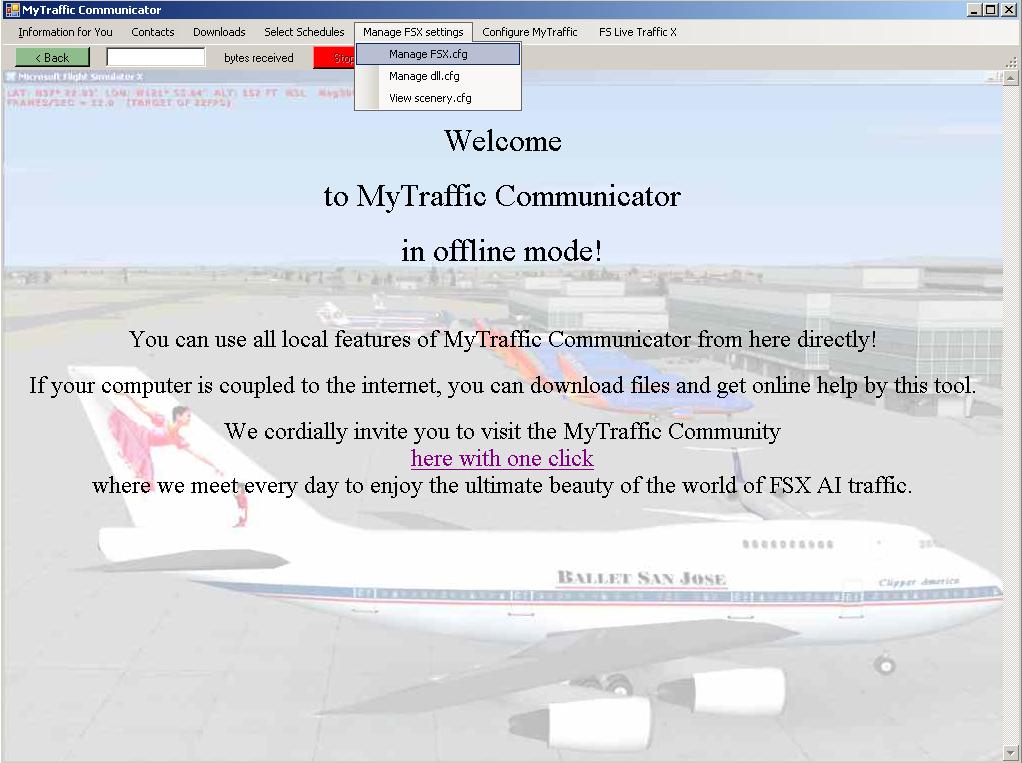
Please select "Manage FSX settings" -> Manage FSX.cfg. You get a new screen, that already shows you your current FSX.cfg file well hidden in the depth of your user profiles until now.
Now please press the green button, and than the red one. End the Communicator and the DOS window will close - the rest you have to do is standard FSX usage..
Adding the scenery library entry
The final step is adding a MyTraffic layer to the Scenery library. In order to do so, start Flight Simulator X and go to the 'Settings' tab and select 'Scenery library'. Like you do with many other add on sceneries.
Then, select “add area” and the window will show all folders in the [Microsoft Flight Simulator X] main Folder. Select MyTraffic and press OK. After this, the usual scenery indexing takes place and your airports should be populated.
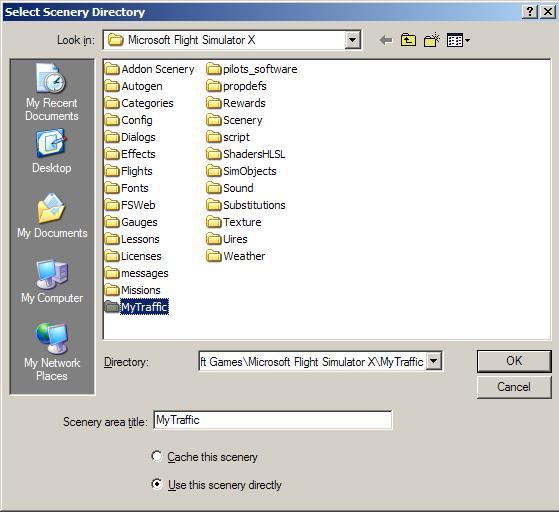
That's it!

