Between the readme and extra files it can be confusing

*****************************
After you unzip to a temp location you should have something like this:
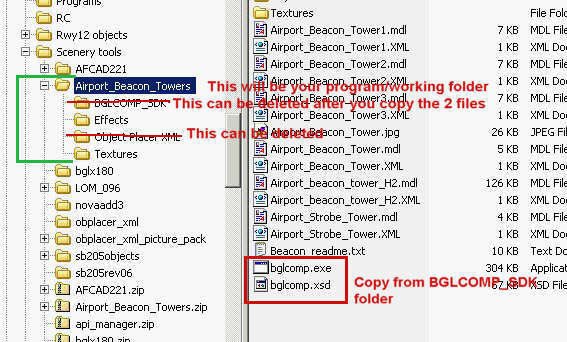
Let's clean it up:
1. Copy the 2 'bglcomp.*' files as shown.
2. Copy the 'effects' files to your FS Effects folder.
3. There are 2 options for the 'texture' files; a) copy to your main FS Texture folder-they will be available for any/all towers you create. b) copy the required file(s) to the 'texture' sub-folder of your <new scenery package> folder-good if your going to distribute your scenery(s).
Create a shortcut (on your desktop) to the 'working' folder.
To clean things up you can delete the folders shown. Keep the original .zip file as a file backup if needed. If your not going to distribute your scenery(s), you can also delete the Effects folder and, if you use option a) above, the Texture folder once you've put the contents in FS.
****************************
Using:
Run FS. Slew to and write down the coordinates where you wish to place the tower. Minimize or quit FS.
Open your 'working' folder. Using Notepad, open the '*.xml' file for the tower you are creating. (refer to 'Beacon_readme.txt' for tower descriptions and associated .xml)
Using the info as it appeared in FS, modify the 'lat=' and 'lon=' values, just leave out the * and ' characters, and make sure there is a 'space' between degrees and minutes and that the 'quotes' remain, ex; "N46 12.34". (See the 'Beacon_readme.txt' file for other acceptable formats). You can also adjust the 'heading=' if desired.
Save the file, making sure it retains the .xml extension. *Do not rename the file*
Left click and drag the *.xml file and drop it on top of 'bglcomp.exe'. In a couple of seconds a new .bgl file should appear. Rename this new file to anything you wish, keeping the .bgl extension.
Move this file to FS (to the scenery sub-folder of your choice). Restart FS and the new tower should appear (provided the .bgl is within an already active 'Scenery Area').
Dave
Note: If you need more precise placement than the 2 decimal value provides (18 meters), simply pad it out to 4 places, "N46 12.3400". The 3rd decimal will adjust in approx. 2 meters increments, the 4th decimal less than a foot.
If you need to modify, simply repeat the steps and overwrite the 'old' .bgl file in FS.

