So, all of you out there who want to know HOW to reapint an aircraft, but don't know, this is your answer. I'll sum up repainting for you, in hopefully, a simple, easily understandable 'manual'.
First of all, you'll need a program called 'DXTBMP', which converts the 24 bit-Bitmap to 32 bit_Bitmap. Get it here:
http://www.mnwright.btinternet.co.uk/programs/dxtbmp.htmNow. First off, you'll need the base textures, which can be found under the thread called 'aircraft texture repaint kits'. Once you have downloaded them, follow the link and download DXTBMP.
Now, lets take the Cessna 172 as our example aircraft. Once DXTBMP has opened, click File => open => and then find your replacement repaint textures. Open the file called 'c172_t' to paint the external textures, 'c172_d' to paint the external-damaged textures, and 'c172_c' to do the inside (cockpit/VC) textures and the final wing (in the c172's case.). Once done, this will show up:
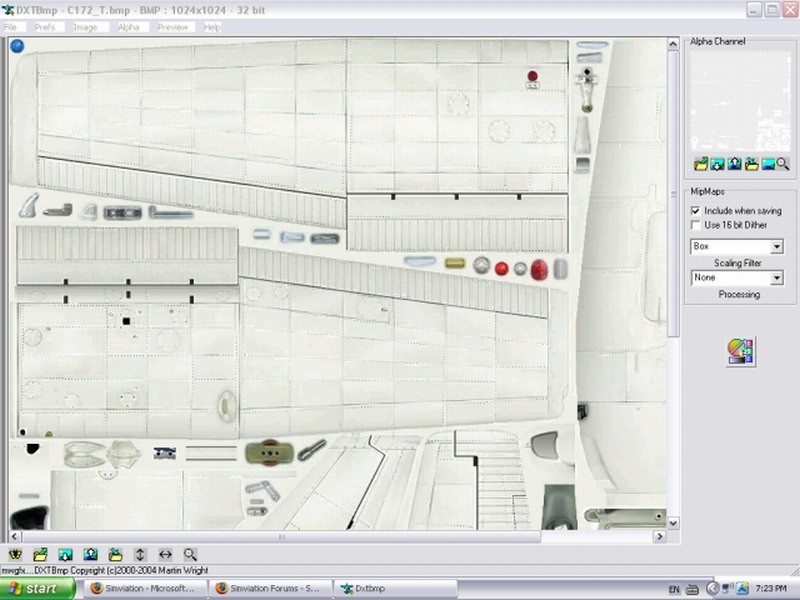
I have loaded the file 'c172_t'. From here, click on the little icon on the right of the screen:
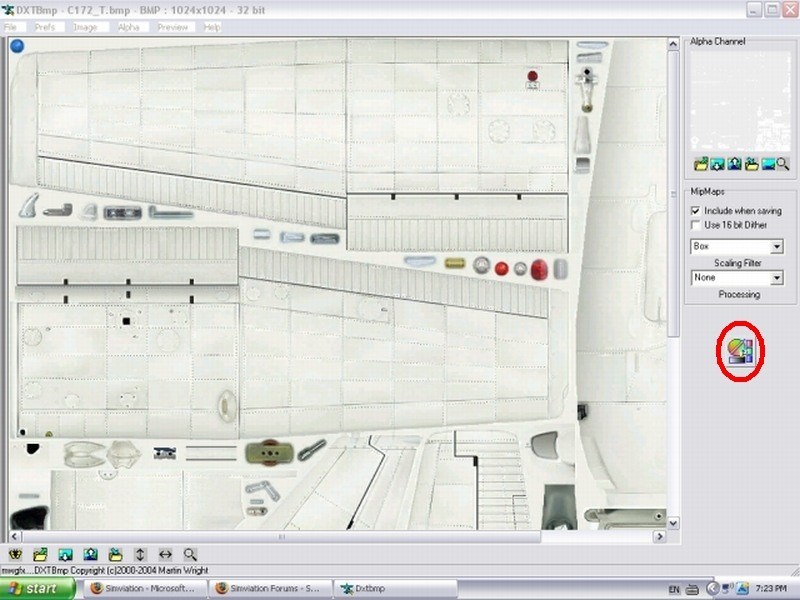
Now, you can choose which editing program you can use to paint the aircraft. (I use Pixia, you can use MSPaint, photoshop or Paint Shop Pro, to name a few.) Now, once this is done, you must click 'Image => Send To Editor'. This will send the converted file to your selected editor. Now, play around with the base texture! See what you can create. Now, save your creation. I call it 'c172_t1', because it is easy to remember and easily found.
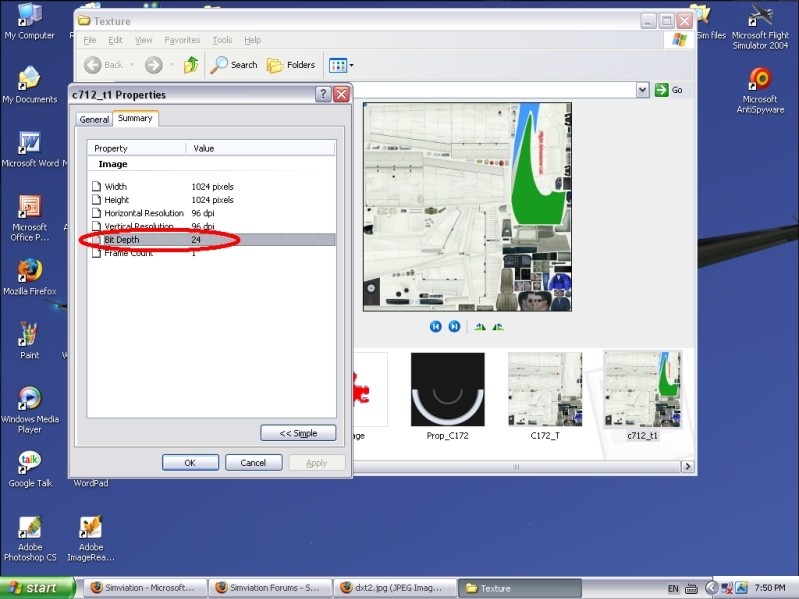
As you can see, the file is till a 24 bit-Bitmap, and we want a 32 bit_Bitmap. Open this file in in DXTBMP, and click 'File=>Save As=>Extended Bitmap'. This will save it as a 32 bit-Bitmap, and that is the file type needed. Now, when saving, rename the file to 'c172_t' from c172_t1'. Now, once you have edited all else that needs editing, put these in a file (along with the 'Thumbs' file, damage and prop_172) into a file entitled 'texture.X' (replace X with the next needed number). In my case number '3' is next needed.
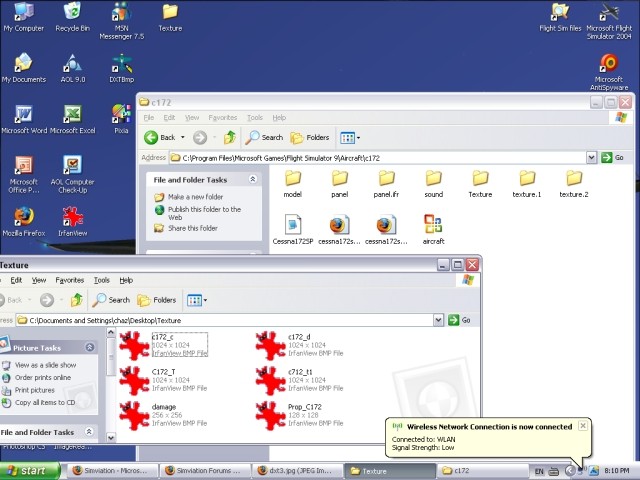
Now edit the Aircraft's CFG file (there is a tutorial for that somewhere) to alloow the new repaint and away you go!!!
I hope this keeps you all repainting in the future!
Charlie
P.S. If you don't understand, please PM me or reply here and I will update to word this a little bit better.

