One of the most important techniques in making graphics and screen-shots pleasing to the eye on-screen is Anti-Aliasing. This Tutorial is to demonstrate what exactly Anti-Aliasing does, in FS or not.
If we take the letter 'a' for example and zoom in on it without anti-aliasing; you can see that it apears jagged and coarse arond the edges. Now thats deffinetly not the type of text that would apeal (the same goes for screenshots.)
Normal zoom:

Large zoom:
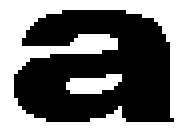
Now this is what Anti-Aliasing does, it actually creates a lighter shade around the 'a', so when we adjust the image smaller the lines become smooth.
Normal zoom:

Large zoom:
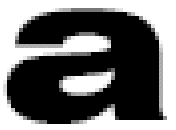
Here is a more detailed example:
Pixels around an un-anti-aliased line can only be part of the line or not part of it: so the computer draws the line as a jagged set of pixels roughly approximating the course of our original nice smooth line
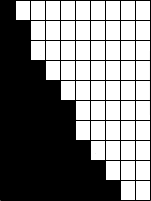
When the computer Anti-Aliases the line it works out how much of each in-between pixel would be covered by the diagonal line and draws that pixel as an intermediate shade between background and foreground. In our simple-minded example here this is shades of grey. This close up the anti-aliasing is obvious and actually looks worse than the aliased version.
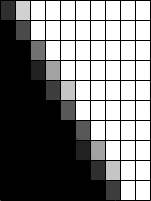
But when we use the proper zoom, the line will appear straight:
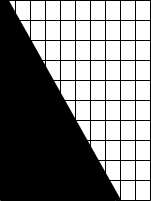
So that is what anti-aliasing basically is, a system that deminishes 'jaggies' by colouring in-between foreground and background the intermediate shade.... 8)
'So how do you activate this
AA then?' Some may ask.
Well, this is done by going into your graphics card options, normally located by right clicking your desktop, properties, settings, advanced, and choose your graphics card which is normally next to the color management tab. Also if you use an integrated card such as an intel you
may not have anti-aliasing as a supported feature on your card (if thats the case then your stuffed...

.) further-more, another handy tip is to not turn it on in the sim if you have it turned on on the cards options. This is because you will use up those valuable CPU Cycles which are needed to run FS9, or any other game. Now if you turn it off in the sim and on in your card options, it will use your Graphics card instead...

Thanks for reading, LVA

