alb469 wrote on May 24
th, 2012 at 3:21pm:
Thanks all for your help and the call sign list. Will try voice pack and see if I can understand how to use it.
I downloaded it a few weeks ago and it's great. I've made callsigns for Muse Air, TranStar, Global (I'm a fan of the movie
Airport and have the Trans Global 707 for FSX), the Blue Angels and Thunderbirds. Point being, if you have any questions, I'd be happy to try and help.
The concept once you hit "New" to make a callsign (or "Telephony Designator" as it's called) is to use a little search box to find sounds that fit what you're looking for. You add the sounds to "build" the final product you want.
Say you wanted to make TranStar. You would:
(Sorry, not at home so no screen shots - may add them later.)
1. Type TranStar in the name and phrase fields for the new designator (I usually make these the same).
2. Type Trans in the search box. A list of responses from the voicepack will come up. Double-clicking on one adds it to the build "stack" in the center, where you can listen to it and 1) leave it and use it as explained below or 2) remove it and find another if it's not suitable.
IIRC FSX has "Trans World" so we'll choose that to get the first syllable for our example.
3. Once you add it, the visual representation looks similar to this (that's not from Edit Voicepack, just used it to show what the soundform looks like)...
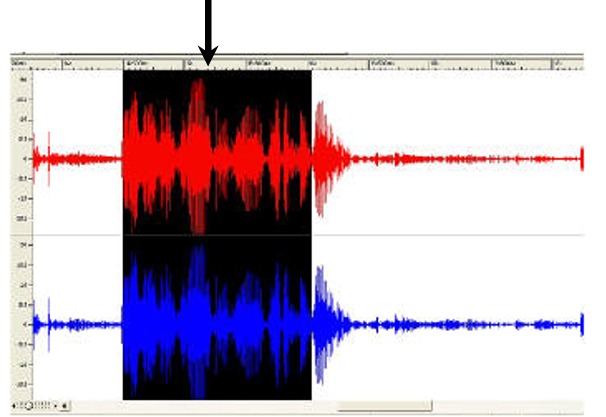
...so you can see where each word begins and ends. There's a slider you can move in from either or both end(s) to select a shorter portion of the whole file. In our example, we'll move the slider in from the right (the end) to omit "world" and leave "trans" (strangely enough, though the illustration is not Edit Voicepack that's kind of what a selection looks like).
4. Use the search box to find whatever else you need. I think I found the aircraft name "Jetstar" and shortened it (moving the left slider in to omit "jet" and leave "star").
5. There's a kind of master thing at the top of the stack and you can hit play and hear how it sounds put together. Sometimes you'll need to adjust your sliders slightly until it sounds right.
There are often a lot of choices from the voicepack for the same sound and for whatever reason, some you'd think would sound the same don't. If you have choices and don't like the way a particular one sounds, choose a couple of different ones to see if you like one better than the other.
6. Important - There's a nice tutorial at Edit Voicepack X's site but there's one thing I disagree with. In their Step 7, they explain how to copy the new callsign to all the remaining voices (there are 9 total). But I've found that the new creation doesn't always sound the same in all the voices. Some may be off. To the left of the "stack" you'll see a list of the voices and you can copy your new callsign to them one at a time. As you go down the list,
listen to each before moving on to the next one and tweak it (i.e. adjust the sliders) if needed.
7. Save (Ctrl-S)
8. Update the voicepack (Ctrl-U) It will ask if you want to change the FSX "global" settings (i.e. affects all FSX ATC communication, not just whatever you made). These are the talking speed (I find "fast" most realistic), phraseology (stock FSX, ICAO, or FAA), and the master airline callsign list (will add your new one to it). It's all explained as you go along.
9. Fly and enjoy being called by the correct callsign.
Some are easier; I'm going to get a repaint for a fictional airline that will use the callsign Emerald and all that required was lopping off part of "Emerald Harbor Air." On the other hand, I think to make Thunderbird I used the "Thunder" from Thunder Bay but had to find a "bur" sound then chop down "Delta" to the d-sound at the beginning. But don't worry, when it's run together it sounds fine.
Hope that helps. As I said, it's all from memory so be kind if I'm off on anything. Questions welcome.
Oh, and sure, there's a great user's guide at the Edit Voicepack X website but personally I also find it helpful when users share actual experience.

