Move the gauges into the CFS2\Gauges folder or they won't display. I recommend not overwriting existing files if prompted.
Hagar's advice is a necessity; the standard method for CFS1 and CFS2 is to put the individual gauge files straight into the main program Gauge folder.
DON'T DO THE FOLLOWING IF YOU'RE EASILY CONFUSED --
If you're not ambitious enough to search through your already extensive Gauge folder but concerned that gauges accompanying a new aircraft may be different yet named the same as what you've already got:
*1. Make a folder named for the new gauges *(if the download already has them in a 'gauges' folder, just rename that folder -- if you have to make a new folder, place the new gauges in the new folder)
2. Place the folder in the main program Gauge folder
(for the example, I've made two folders with different planes' gauges):
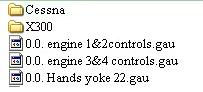
3. Open the new aircraft's
Panel.cfg (inside the Panel folder)
4. Insert the appropriate folder reference in front of each target gauge
(don't forget the forward slash between the folder and gauge names)
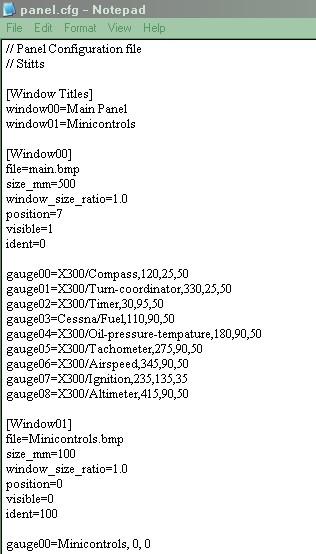
One developer may not know what another developer has put in his files; it's somewhat doubtful he's even had the time to download and check out anyone else's but it's quite possible downloaders may get both of them. Some download sources out there even borrow files from elsewhere, some files don't even work for the sim version they're being promoted for; it doesn't help the unwitting young chap who is attempting to install it. This way it doesn't matter and it's also a bit easier to choose gauges for a panel modification when you download an aircraft that hasn't what you want for its own panel. I wish I'd put gauges in a folder named for the specific aircraft downloaded sooner. This way I not only know who came with what but have an immediate source for another model that came with no or without wanted gauges. If nothing else, you've just kept your main Gauge folder 'looking' less cramped. Just remember that, if you move your new aircraft to a new install, the referenced gauge folder (with its contents) must go along with it to the new install's Gauge folder.
Oh... if the provided gauge names are too strange or aren't descriptive enough, the names can be changed -- but whatever name is changed in the main Gauge folder will need to be matched in the
Panel.cfg of each acft using that gauge.

