Hey all,
I've put together a little tutorial for resizing screenshots using the wonderful FREE program Paint.NET.
First of all, download Paint.Net at this website:
http://www.getpaint.net/Go ahead and install it. Then go fly, take some screenshots, and open Paint.NET.
It will search for updates, and if it finds any let it install them. It only takes a few minutes and it is always good to have the latest version.
Once the program is loaded, open your screenshot.
To do this, got to
File > Open. You can open multiple images at once and these will appear as thumbnails in the top right corner. You can view each image and modify it by clicking on its thumbnail.
Next we need to resize the picture to comply with forum standards, 1024 pixel width.
Go to
Image > Resize...You should get a window like this:
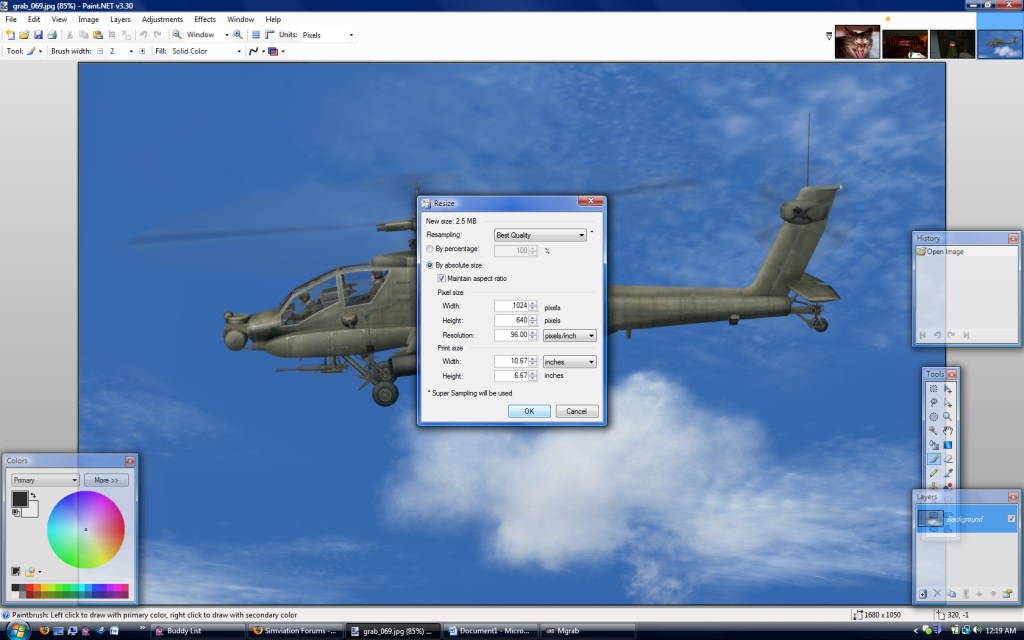
Make sure that
Best Quality is selected, the
By Absolute Size button is selected, and the
Maintain Aspect Ratio box is checked. Type
'1024' in the width box and hit okay.
Now the image is the right size, but chances are it is too heavy! So we need to make sure it complies with size limit rules.
Go ahead and go to
File > Save As.... Give it a unique name, and make sure it is being saved as a JPEG. Hit okay and a new window will pop up like this:
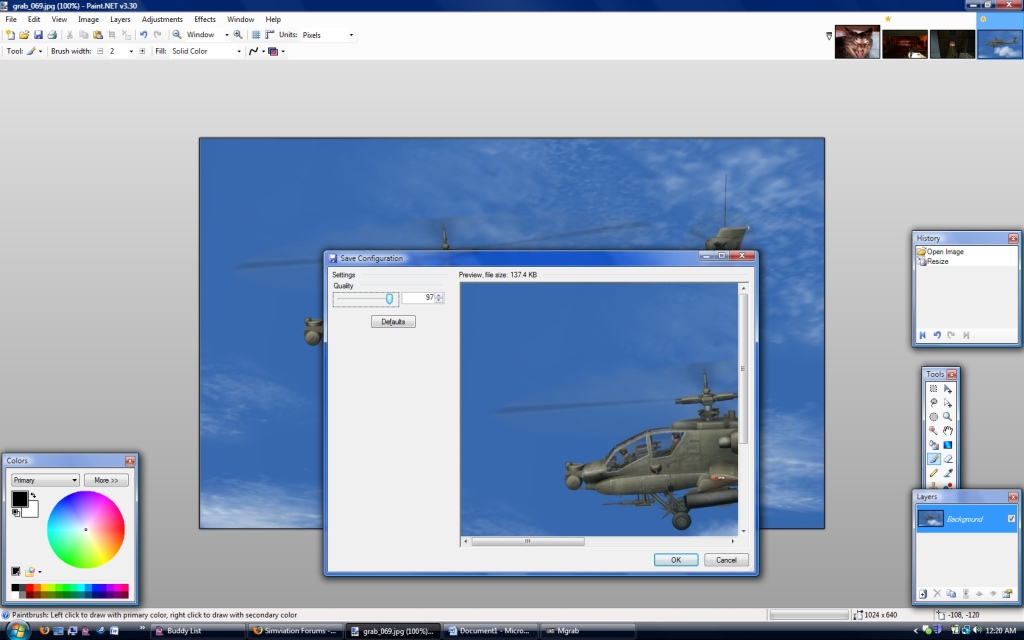
In this window you have a preview of the saved image along with a quality slider and...a Preview, File Size number!
Lower the quality slider starting at 100 until the Preview, File Size value is under 150KB. Once it is, hit okay and you are done! Upload the image to SimV and post!

Now get out there and make some art!
Jayhawk Jake

