
This requires a little work.
First you should read Eno´s Tutorial
to get a general overview if you haven´t
done this allready.
http://www.simviation.com/cgi-bin/yabb/YaBB.cgi?board=Multi;action=display;num=1...also read this regarding DHCP and portforwarding
http://www.portforward.com/networking/dhcp.htmSo first you need to switch from DHCP to a static IP.
and than you´ll need to forward the flightsim ports.
I will not explain the port forwarding cause it´s
explained in detail on this page (your router, FS2004)
http://www.portforward.com/english/routers/port_forwarding/Dlink/DSL-G604T/Fligh...To switch to a static ip you´ll first need to configure your Router not to collide with the DHCP Users.
Log into your router and take a look at the last picture
(DHCP Setup) you send me in a PM, yesterday.
There you´ll find Start and End IP Configuration.
Set your "Start IP" to "192.168.1.10" and apply the settings.
This will reserve some adresses to use as static ip´s
(192.168.1.0 - 192.168.1.9).
It can be that you get disconnected from the network
after this action... Cause it´s likely that the DHCP
assigned one of those ip´s you just reserved. But that´s
ok for the moment.
Now open up your network settings by right clicking on
the network symbol (on your desktop or in the explorer)
and select "properties" from the menue.
This brings up the following dialogue.
(Sorry.. have a german windows)
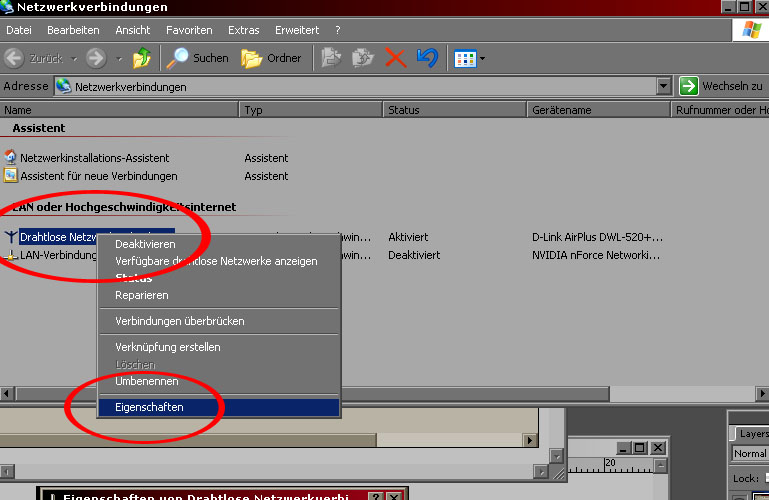
Again rightclick on your Network Connection and select
"properties" as shown in the screenshot. Make shure to
select the right connection if you have more than one.
This will bring up the next dialogue.
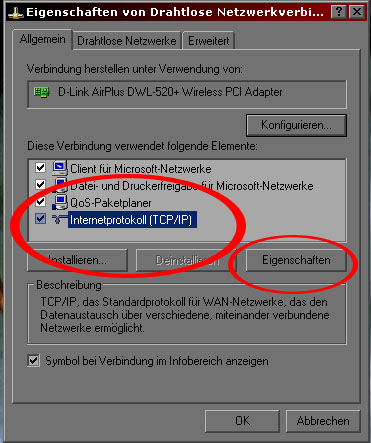
Select TCP/IP and click "properties" (again

)
And.. the next one...
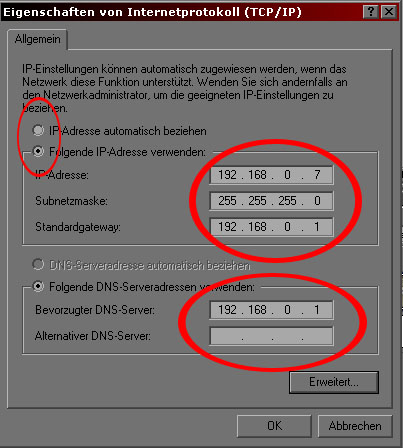
Here you´ll need to switch from automatic to static.
In the first field "IP-Adress" type in an ip between
192.168.1.3 and 192.168.1.9. That´s the address range
we reserved.. actually we start at .3 because
you´re router allready was reserved till 2... so someone
else might use those allready. Just choose a number
you like best

(make shure it´s 192.168.1.x
not 192.168.0.x. like in my case). The field "Subnetmask"
should automatically appear after entering the ip...
it´s always (for our kind of network) 255.255.255.0
As Standard Gateway you enter 192.168.1.1
As DNS Server I´m not shure how it works with your router. Eiter you can enter the same ip like the gateway
192.168.1.1.. like I do it. (Try this first)
If this does not work you´ll
need to get the DNS Server IP from your provider and
and enter it in this field. (You always can switch back to
DHCP in this dialogue if something does not work)
After a reboot you now should be connected with a static ip.If your network works in general
(you can get into your router setup and see other local pc´s)
but internet doesn´t .. than it´s a DNS Server Problem
and you´ll need to requested it from your provider as allready mentioned.
If everything works fine... the first step is done and you
can continue with the port setup as explained in the tutorial I linked above.
Good luck !!
cheers
sam

