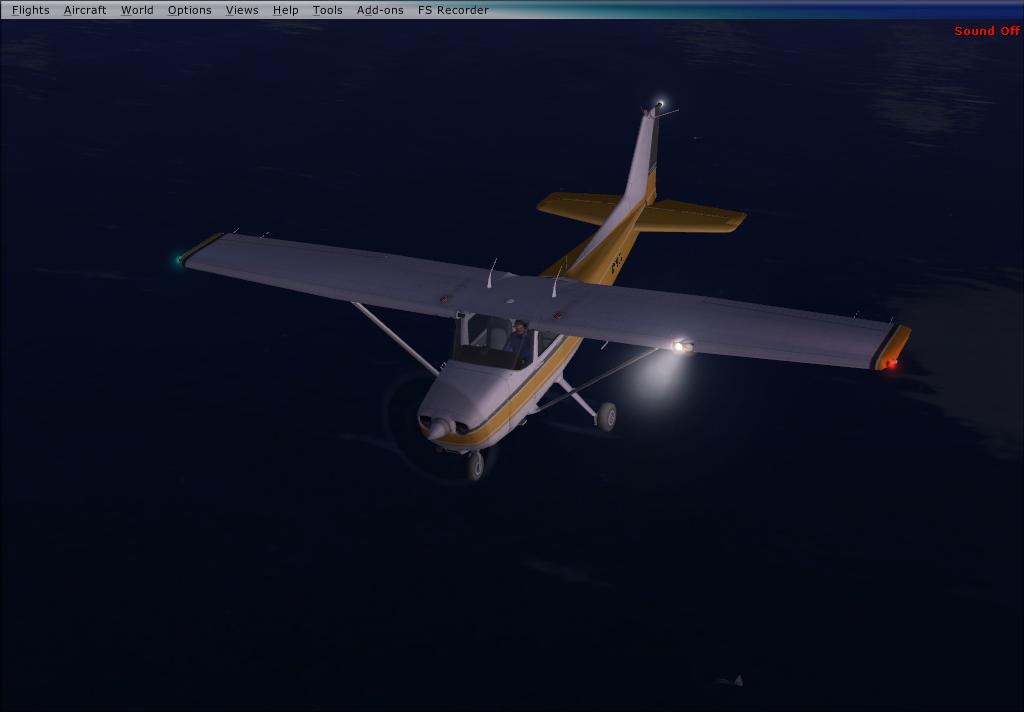Post by Xpand on Aug 20th, 2011 at 12:28pm
OR
You can make an effect that simulates a light cone:
I made this one for landing lights. You just have to replace the [Particle]'s Y Offset coordinates for the values in the Z Offset coordinates inside the fx file.
Here's the FX file code:
Code:
You can make an effect that simulates a light cone:
I made this one for landing lights. You just have to replace the [Particle]'s Y Offset coordinates for the values in the Z Offset coordinates inside the fx file.
Here's the FX file code:
Code:
|